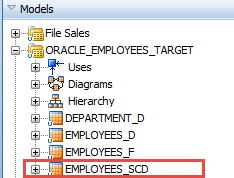------------Opmnctl stop--------------------------------
$ cd /home/oracle/MWHome/instances/instance1/bin/
$ ./opmnctl stopall
-----------Stop Managed weblogic---------------------
----bi_server1---------
$ cd /home/oracle/MWHome/user_projects/domains/bifoundation_domain/bin/
$ ./stopManagedWebLogic.sh bi_server1 t3://host name:7001 user_name Password
----odi_server1---------
$ ./stopManagedWebLogic.sh odi_server1 t3://host name:7001 user_name Password
------------Stop Admin server-------------------------
$ ./stopWebLogic.sh user_name Password t3://hostname:7001
-----------Stop Node Manager---------------------
$ ps -ef | grep Node | grep nodemanager | grep -v grep | cut -c10-15
$ kill -9 ****
------------Start Admin server----------------------
$ cd /home/oracle/MWHome/user_projects/domains/bifoundation_domain/bin/
nohup sh startWebLogic.sh -Dweblogic.management.username=username -Dweblogic.management.password=Password > admin_server.log &
[Start up logs will be written to admin_server.log in the same directory]
to check the log :tail -f admin_server.log
ctrl-z or ctrl-c to exit log window
-----------Start Managed Server-------------
-----bi_server1----------------
$ nohup sh ./startManagedWebLogic.sh bi_server1 t3://localhost:7001 > managed_server_bi.log &
----odi_server1----------------
$ nohup sh ./startManagedWebLogic.sh odi_server1 t3://localhost:7001 > managed_server_odi.log &
---------Start Opmnctl----------------
$ cd /home/oracle/MWHome/instances/instance1/bin/
$ ./opmnctl startall
courtesy:http://hareeobiee.blogspot.in/2013/10/stop-and-start-obiee-11g-linux.html
$ cd /home/oracle/MWHome/instances/instance1/bin/
$ ./opmnctl stopall
-----------Stop Managed weblogic---------------------
----bi_server1---------
$ cd /home/oracle/MWHome/user_projects/domains/bifoundation_domain/bin/
$ ./stopManagedWebLogic.sh bi_server1 t3://host name:7001 user_name Password
----odi_server1---------
$ ./stopManagedWebLogic.sh odi_server1 t3://host name:7001 user_name Password
------------Stop Admin server-------------------------
$ ./stopWebLogic.sh user_name Password t3://hostname:7001
-----------Stop Node Manager---------------------
$ ps -ef | grep Node | grep nodemanager | grep -v grep | cut -c10-15
$ kill -9 ****
------------Start Node Manager----------------------
$ cd /home/oracle/MWHome/wlserver_10.3/server/bin/
$ nohup ./startNodeManager.sh > Node_manager.out &
------------Start Admin server----------------------
$ cd /home/oracle/MWHome/user_projects/domains/bifoundation_domain/bin/
nohup sh startWebLogic.sh -Dweblogic.management.username=username -Dweblogic.management.password=Password > admin_server.log &
[Start up logs will be written to admin_server.log in the same directory]
to check the log :tail -f admin_server.log
ctrl-z or ctrl-c to exit log window
-----------Start Managed Server-------------
-----bi_server1----------------
$ nohup sh ./startManagedWebLogic.sh bi_server1 t3://localhost:7001 > managed_server_bi.log &
----odi_server1----------------
$ nohup sh ./startManagedWebLogic.sh odi_server1 t3://localhost:7001 > managed_server_odi.log &
---------Start Opmnctl----------------
$ cd /home/oracle/MWHome/instances/instance1/bin/
$ ./opmnctl startall
courtesy:http://hareeobiee.blogspot.in/2013/10/stop-and-start-obiee-11g-linux.html